The Search is Over: Using Public Resources to Make Yourself More Competitive

This blog is intended as a basic explanation of various public resources available to local Realtors. Nothing in this blog should be construed as actual legal advice. Please contact an attorney or your broker if you have any questions on the resources listed here or on a real estate closing.
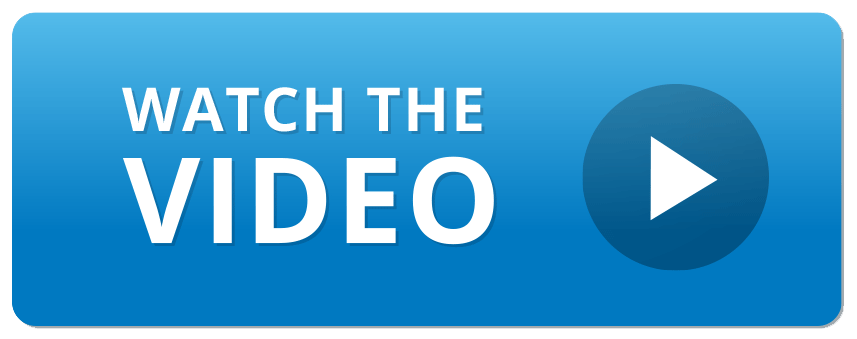
*You will need to create a login for this website in order to use these services*
On the Madison County Probate Court’s website you can find deeds and legal descriptions, mortgages, liens, judgements, affidavits, and more. All of these records can be downloaded for free for anyone with a login. The probate records currently go back to 1991 and more are being added every day.
How to use:
- Legal description: It’s important to use the legal description from a deed or mortgage, not the one provided by the tax assessor; the tax assessor’s description is not 100% accurate. This is especially important when you are listing a land-only property without a conventional address -– the legal description will ensure everyone is talking about the correct property.
- Liens: Finding liens on a property ahead of time can give you a heads up on issues that may need to be solved before closing can occur. This can help with your client’s expectations on closing timeframe, particularly if the contract is contingent on another property’s closing and you need both deals to line up.
How to navigate the website:
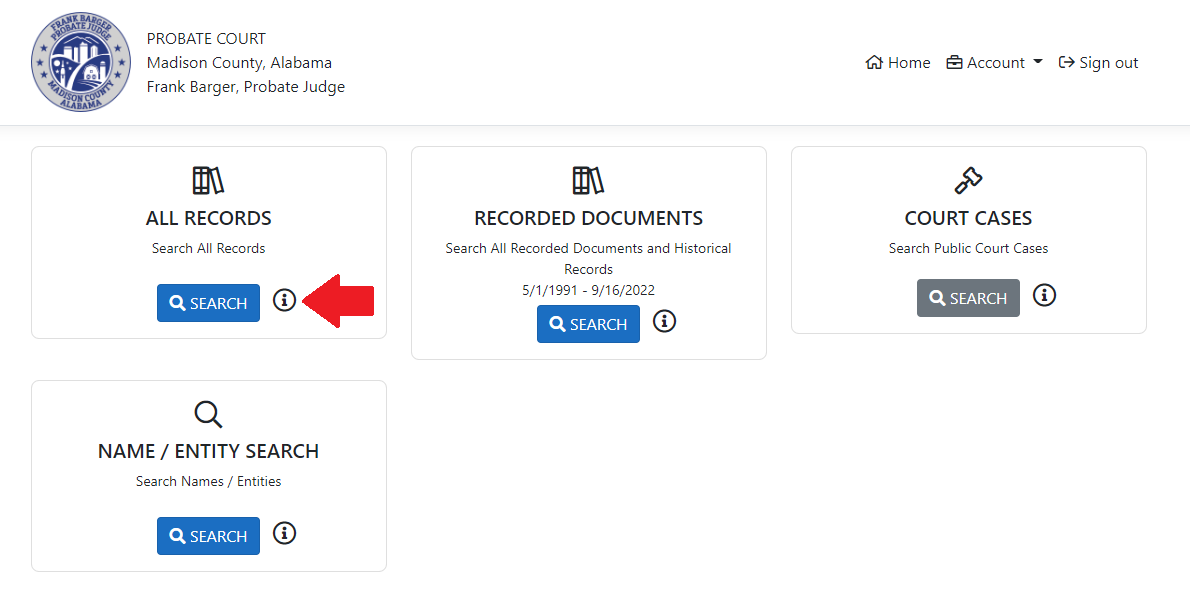
- Click ‘ALL RECORDS’ – you can search anything with just a few words.
- If all you have are your client’s name and the year the house was sold or purchased, you can search just by that and immediately see all the records for things like deeds, mortgages, powers of attorney, etc.
- It’s always better to use less specific information in your search so that you get the most records. For example, if you search “Bob Smith” you will also turn up searches for “Bobby Smitherman” whereas if you had searched “Bobby M Smitherman” the name wouldn’t have shown up because the middle initial isn’t listed.
- Click the item you want and you have the option to download or print the entire instrument or just the page you’re on.
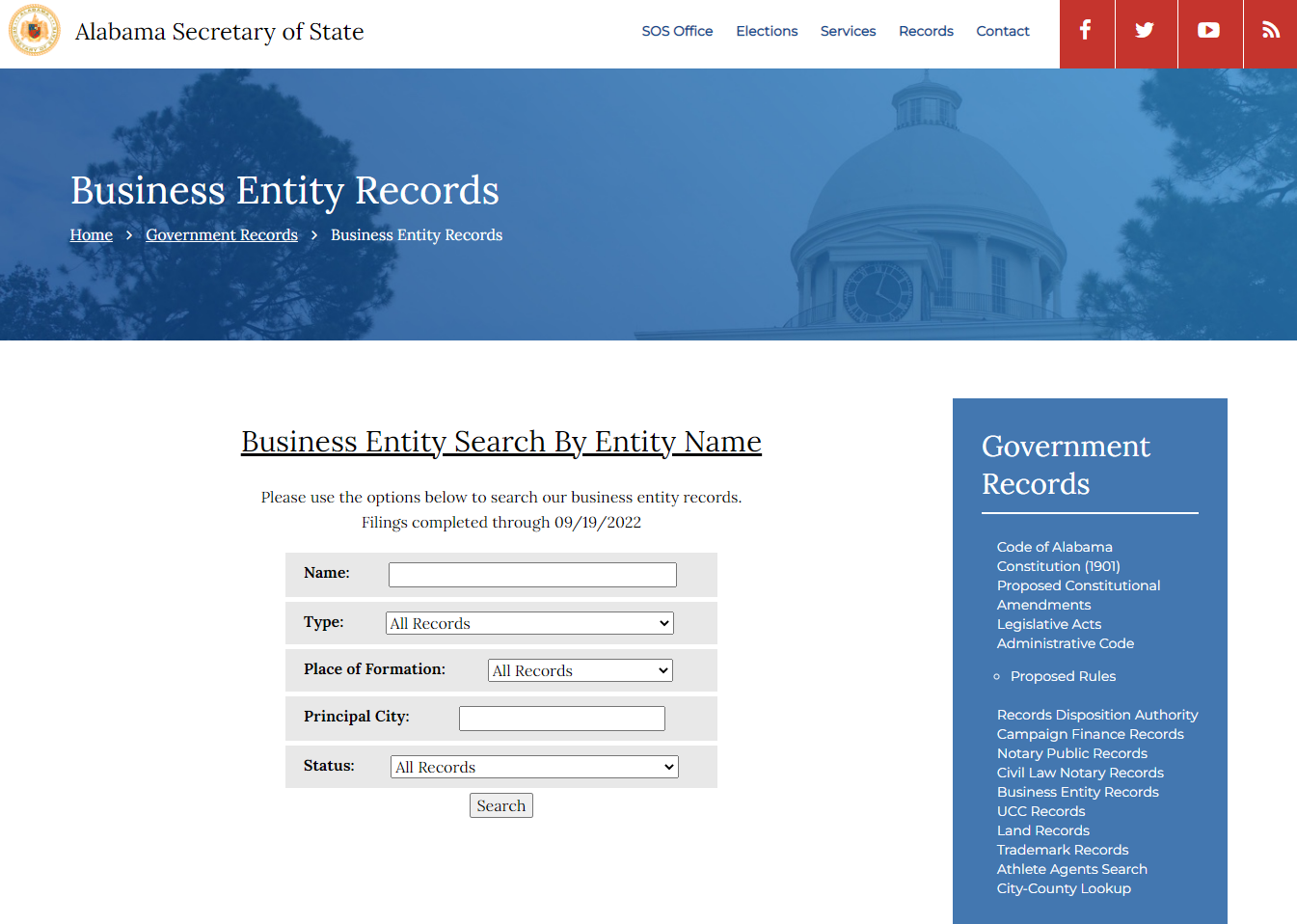
The Secretary of State’s website is particularly useful for the following:
- Business searches – who owns a business or who formed it
- Finding Entity ID Numbers
You can search using the date the business was formed, the name of the business or business owner, the Entity ID, etc.
If necessary, you can do a deep dive to find out who owns a property even if all you have is an entity ID or business name. By searching through the Secretary of State’s site you will find the state the business was registered in and the registered agent, which is the primary contact for the business. You won’t get contact info for this person, but you will find the business address and you can Google any other contact info you need.
Any official records you need from this website can be purchased per page, including articles of amendment or certificates of formation. Please note, though, that the further back you go, the harder it may be to read the document. Scanning quality hasn’t always been as great as it is now, so newer documents will be significantly more legible.
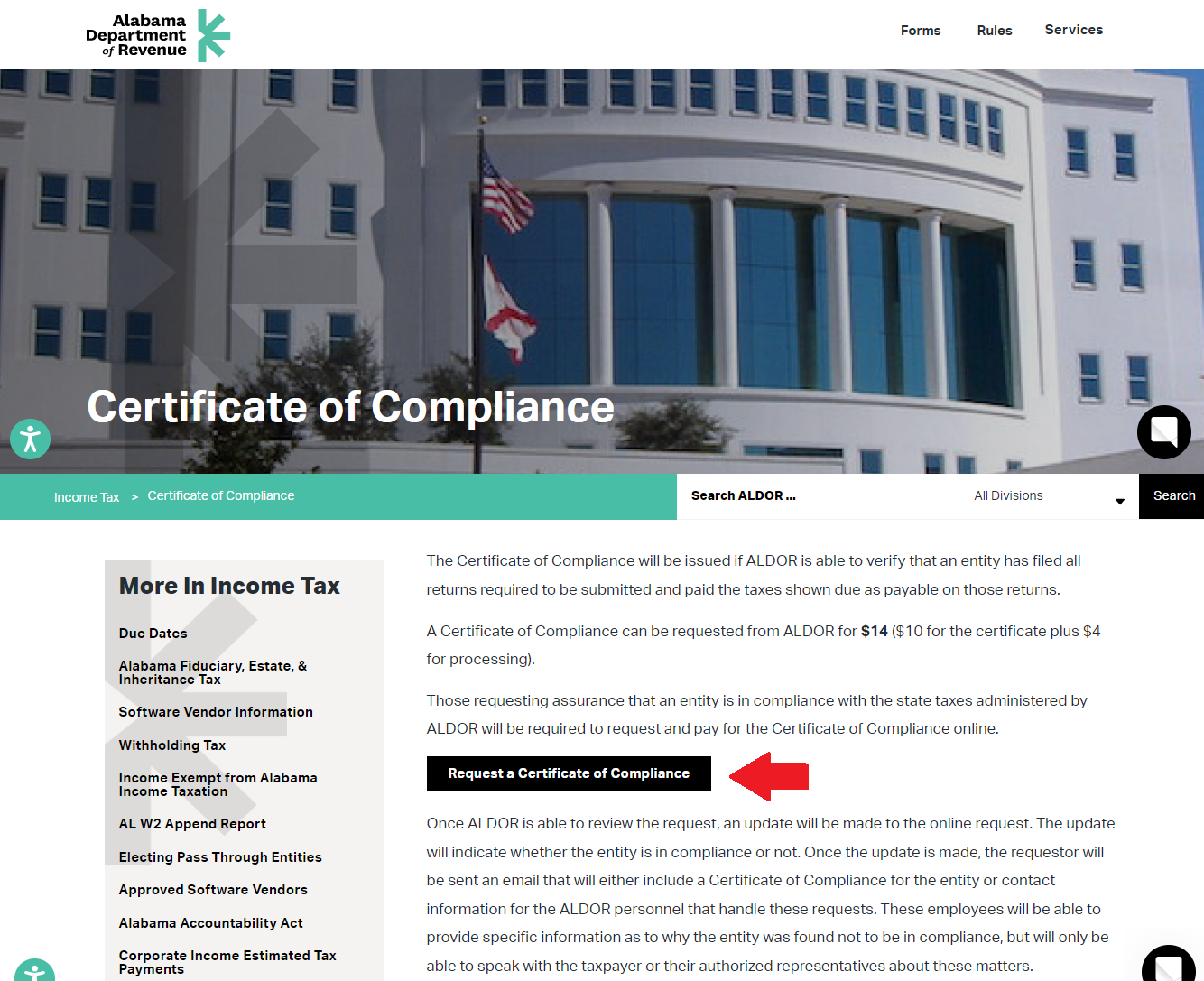
This is where your clients who own LLCs will be able to request their Certificate of Compliance. The Certificate of Compliance is usually necessary on any LLC closing, so knowing where to direct your clients ahead of time can save some time during the closing process and will allow them to have it ready when the attorney requests it.
It is best for the client to request this document themselves as the form asks for a lot of information that isn’t publicly available; it’s much easier for the client to fill out the form as they likely have access to all that information. The online request form will ask for a lot of information including:
- The business name
- The Secretary of State ID Number (which you can find on the Secretary of State website as mentioned above)
- The EIN – not public information, so there is no way to search this info online
Please note that it does take a few days to process this request, so make sure your client orders it early on in the closing process.
On the Tax Assessor’s website you can find:
- Legal descriptions (but not the most accurate ones)
- Home info
- Past owners
- Homestead information
How to search:
- If all you have is the name of the owner or the home address, you can search by that, but the PIN is the easiest way to search and confirm you’re on the exact property you need.
- Click what you are using to search and enter in as little information as possible
- For example, if you’re trying to search for 123 Cooper Street, don’t write the “Street” part because it will limit your search. It may be entered in as Cooper Street or Cooper St, and if you don’t type it correctly it won’t come up in the search. If you only type “Cooper” then you’ll get all roads named Cooper.
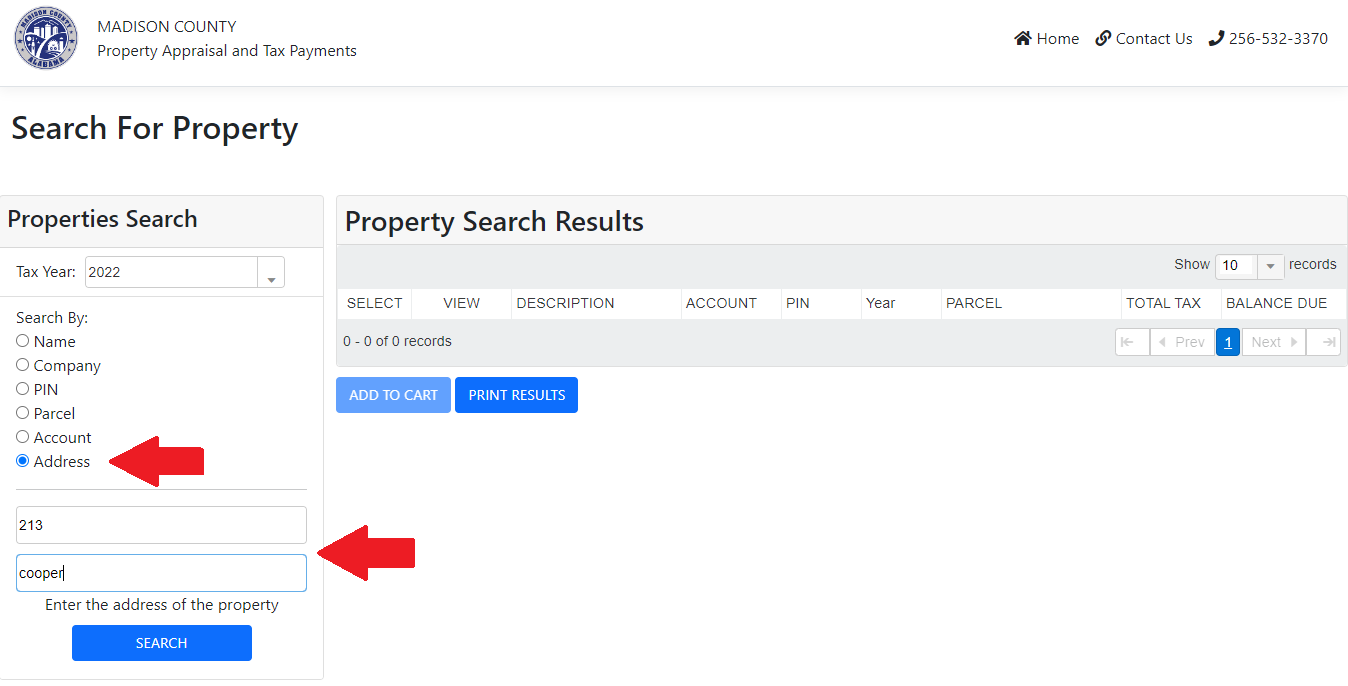
- Once you find the property you’re looking for, you can click to see the details. This page will show you who the owners are or were depending on the year you’ve selected from the dropdown menu
- The “Exempt Code” shows whether the owner has claimed homestead on the property or not. If it’s blank then they have not claimed homestead, just like you can see in the example photo. If there is an exemption code on the property it would likely say “H1” in that area. When the mailing address is the same as the property address, that’s a good indicator that the owner lives at the property and should have claimed homestead. When it’s getting closer to that October 1 date, you can check the homestead status of the properties you’ve closed on that year to see which of your clients you need to follow up with about it and you can use that as a touch point.
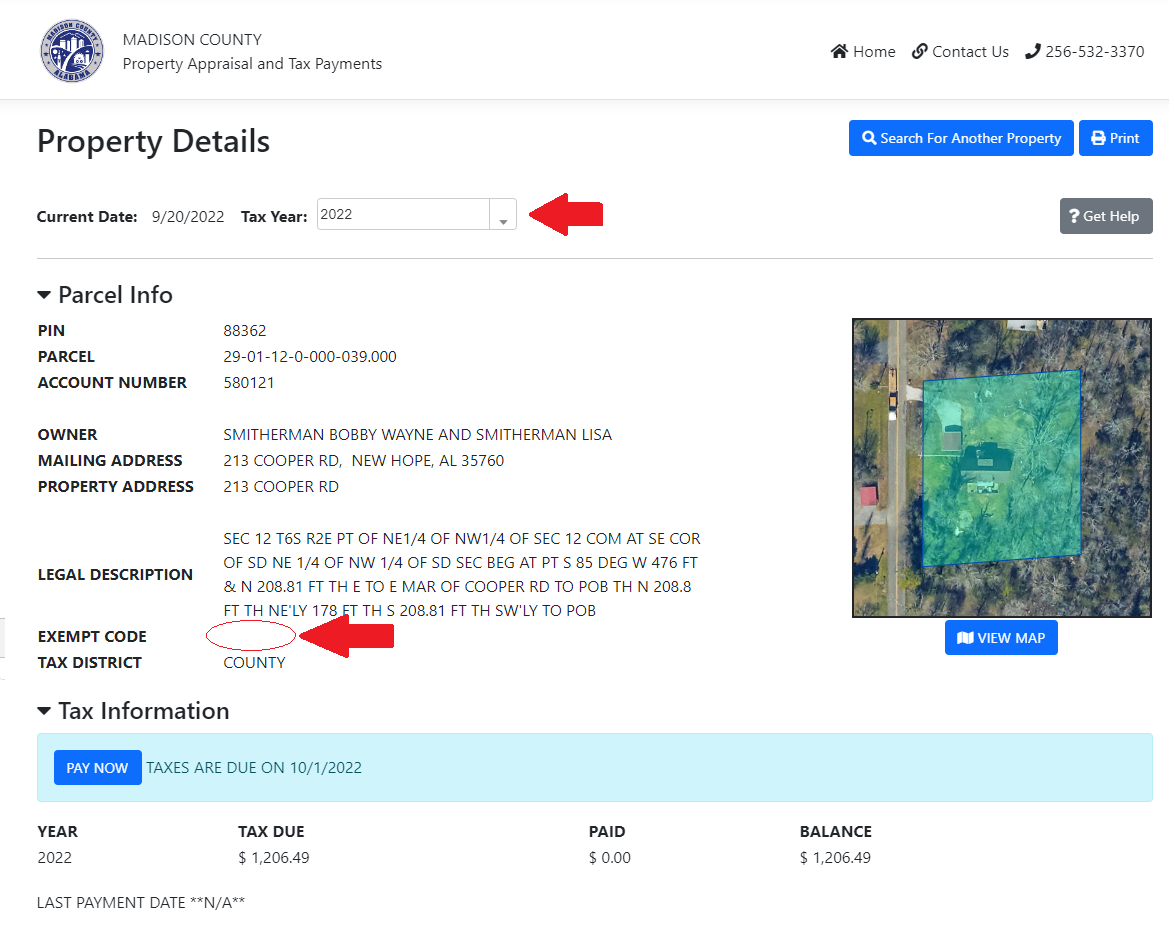
Limestone’s website has all the same information the Madison County Tax Assessor website does, you just have to search it a little differently. There is a search bar at the top and you just type in whatever information you have – remember, less is more! – and it will pull up any records matching your search term.
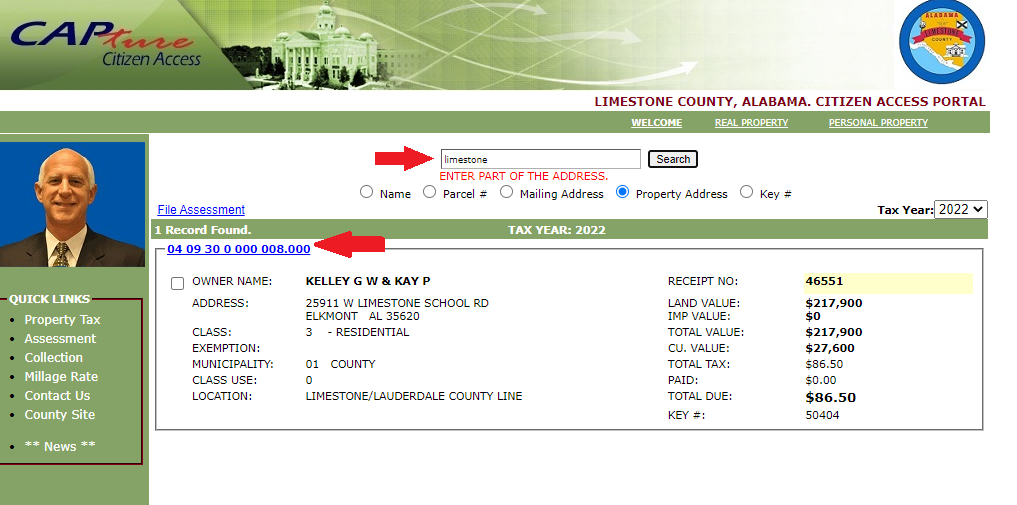
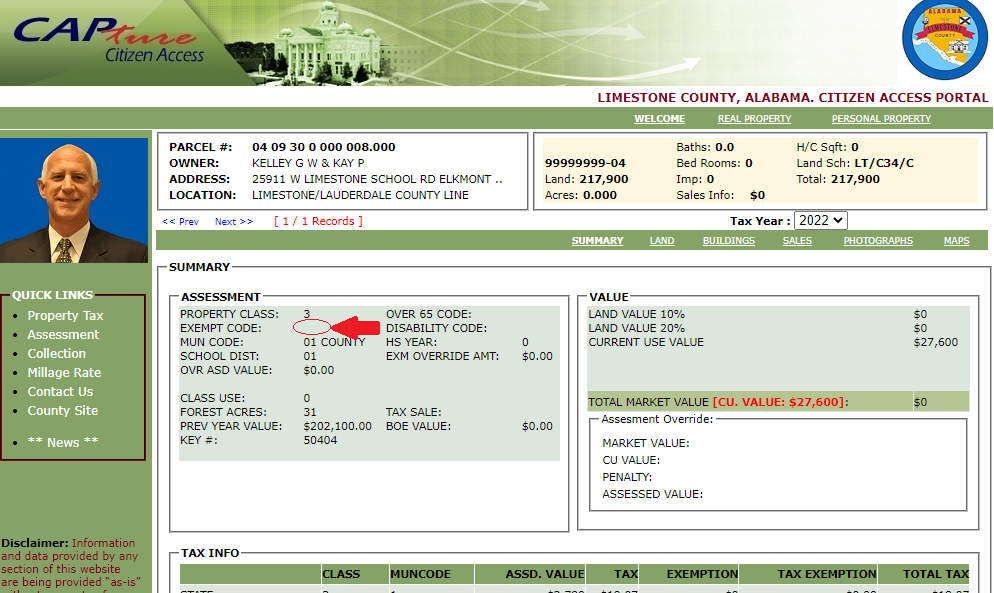
The above link will take you to the login page for your Clareity dashboard. From there you will need to access Paragon by clicking on the corresponding icon to the find all the features discussed below.
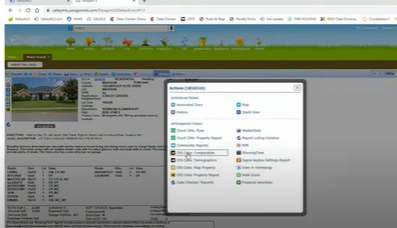
When you go into Paragon and are looking at a listing, you can click the little orange and black icon to the left of the property photo to find the CRS property report. Clicking this button will take you directly into the CRS data tax report. You can also click “Actions” in the top menu and you have 4 other options: CRS Data Comparables, CRS Data Demographics, Map Property, and Property Report.
This is a cool tool we provide to you through your membership. It pulls data from the county websites listed above, as well as data from the MLS. This page is customizable and downloadable so that you can share it easily with your clients. You can toggle between photos to pick the one you’d like showcased, or you can click the enlarge button on either the property photo or the map to have that image enlarged and replace the other.
All the information listed below the images, including location and subdivision, is pulled from the County website. You can click to “View the County Property Report” and that will take you directly into the Tax Assessor website. All the information on this page is editable so that you can ensure all information included on the sheet you print for your client is accurate (for example, the square footage is notoriously incorrect here). I would always recommend minimizing the school zone information so that it isn’t present on your printout as it is also consistently inaccurate –- it is your job as the Realtor to verify the school zone, so you should never just use what you find on CRS without verifying it.
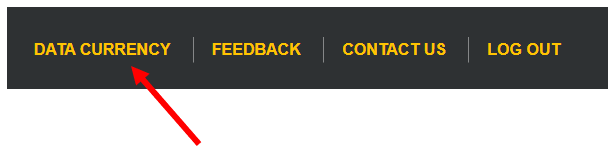
If you scroll all the way down, you can click “Data Currency” in the footer to see how up-to-date the information you’re seeing is. For example, you can see that Jackson County hasn’t uploaded any sales data since 2020 whereas Madison County is up-to-date as of July 2022, which is just last month.

If you want to look up a property and you don’t have a listing to start from, you can click the “Tax” button in the top menu. It gives you two options: CRS Tax Data Autofill and the Data Tax Search. On the far right of this dropdown it also links directly to the probate websites for each of the counties listed if you need to go there easily. For today’s purposes we are going to use the CRS Data Tax Search. In this window you can specifically search foreclosures if you need to, but otherwise you can include up to 4 counties in your search, which is helpful when you have a property that straddles the line between counties.
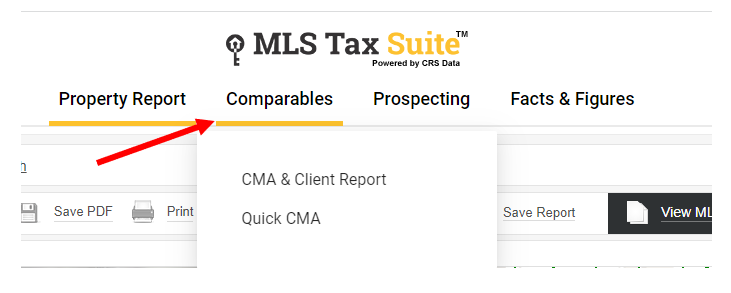
Once you have found the property you want to look at, from the next screen you can click “Comparables” at the top and find either a Quick CMA or a CMA & Client Report. Both of these reports are customizable and you can do things like easily remove any old sales data that is bringing your number down and that you don’t feel actually applies as a comp. The reports you finalize here can be printed, downloaded, or emailed to your client. This is a great way to save time when you need to create a CMA for your client.
In the same top menu you can select “Prospecting,” which can help you with farming. On this screen you can choose your zones and print your mailing labels right from the website, which makes it easier to send mail to whichever subdivision or school zone you are trying to farm.
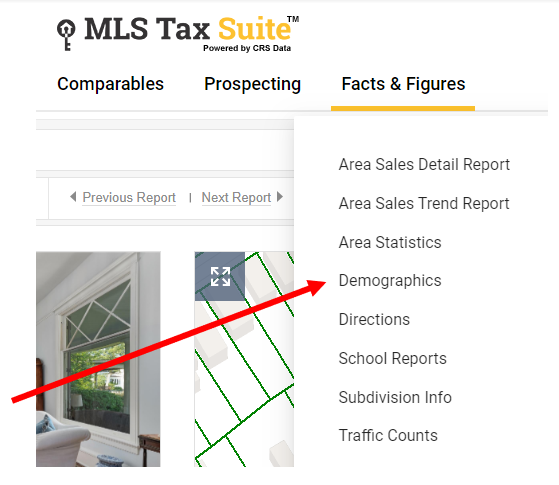
The last tab at the top is “Facts & Figures.” The Demographics tab will show you demographics by age, household income, and other things you may be interested in knowing about a specific property or area.
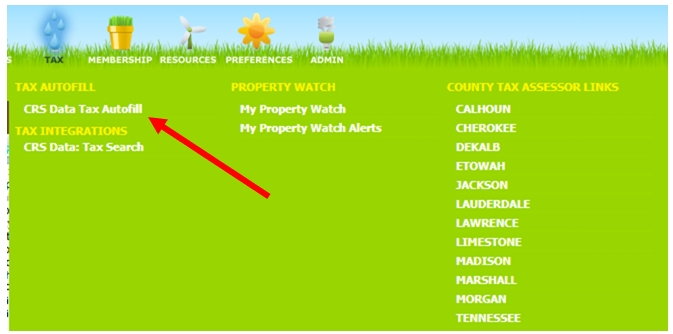
One final thing to save you some time when adding a listing is our autofill feature. You can get there from the Tax button in the top menu or by adding a listing. There is a button at the very top called “CRS Data Tax Autofill” and once you click that you can enter one piece of information in addition to the county (for example, an abbreviated part of the property address). When you’ve found the property you want you can check the box to the left hand side of the listing and click “Autofill,” which brings up a pop-up asking which information you’d like to autofill. You can select as much or as little of this as you like, so you can remove information you know is incorrect. This allows you to avoid copying and pasting all of that data into your listing as it will all just autofill and save you plenty of time.
For more information on this topic, contact Tedesa Handley (contact info below) or Geoffrey Middleton at 256-427-2760.

Tedesa Handley
Compliance Manager, ValleyMLS
tedesa@valleymls.com
256-763-7797
